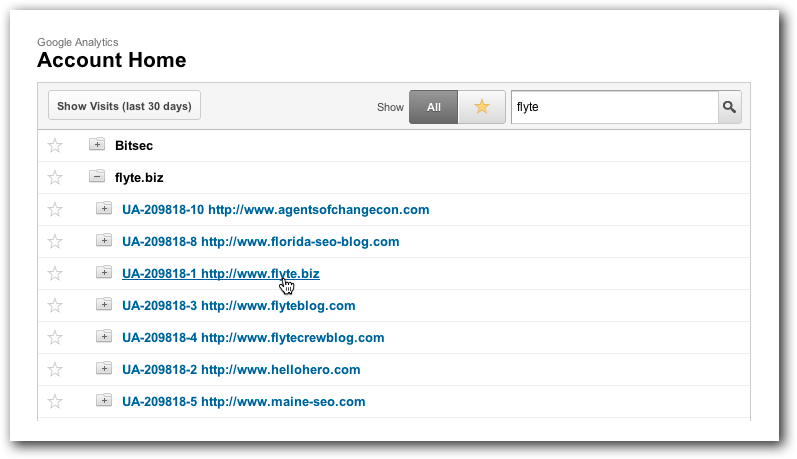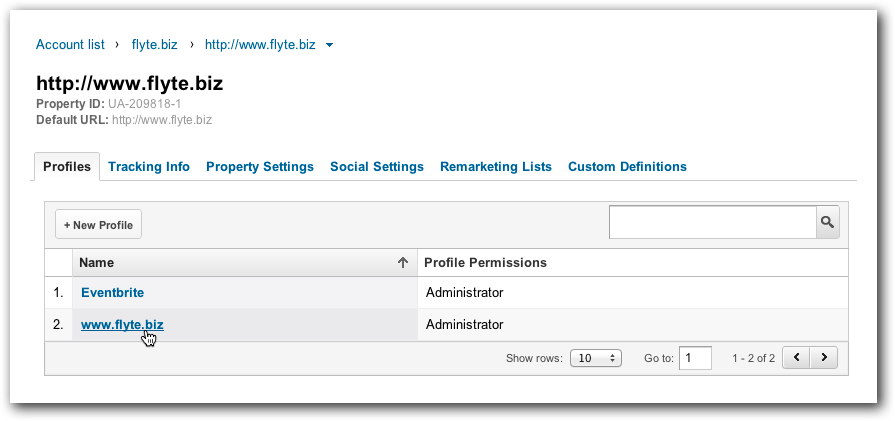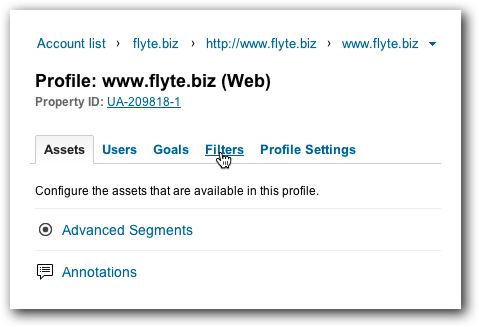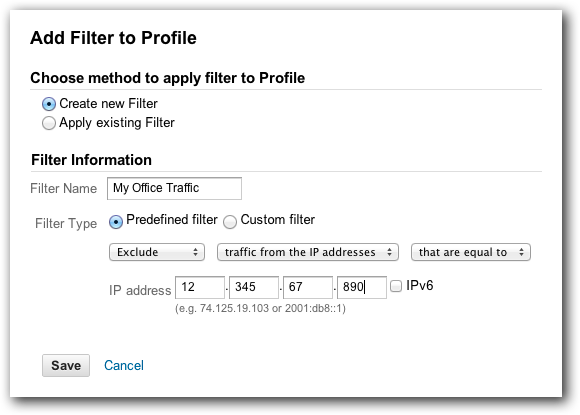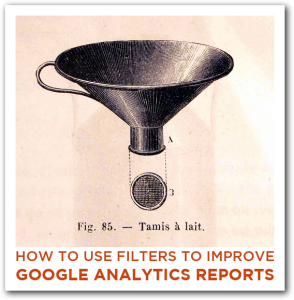 In this Google Analytics training article, we show you how to setup a filter so that you can get more accurate reports and improve your web marketing.
In this Google Analytics training article, we show you how to setup a filter so that you can get more accurate reports and improve your web marketing.
Dear Rich,
I’ve been diving into Google Analytics lately and getting a lot of information about how people are finding our website and how they’re behaving once they get there.
However, I’m concerned that a lot of the site traffic is actually coming from me and my co-workers.
Is there a way for me to remove our website activity from Google Analytics?
–Busy in Buxton
Dear Busy,
It’s easy to filter out certain traffic in Google Analytics. Let me walk you through it.
First, log into your Google Analytics account. If you’re running GA on multiple sites, you’ll need to navigate to the site you want to work on.
In the orange bar at the top, select “Admin” if it’s not already selected. If you have multiple profiles, choose the correct one. (Chances are it’s the domain of your site.)
Once you’ve done that, select “Filters” from the tabs in the middle of the page.
Click on the “New Filter” button. There are plenty of types of filters to create, but let’s focus on an important one: filtering out traffic from your office, which is probably coming from you and your staff.
Give the Filter a Name. It doesn’t matter what you call it, but make sure it’s obvious which filter it is, like “My Office Traffic” or “My Home Office.”
Choose Predefined Filter. You can also create a custom filter, but that’s for another day.
Choose to Exclude. You could create Include Only, but that would be for a different type of filter.
Choose “traffic from the IP addresses” and “that are equal to” from the next two pull down menus. Google will then ask you what IP address to enter.
To get the IP address of your work or home office, just Google “what is my IP address?” There are a number of services that also offer this information, but Google will generally show it to you when you ask. Enter that into the IP boxes provided and click “save.”
This does assume that your office has a static IP address, something that’s pretty common but not necessarily universal. Also, if you or your team spends a lot of time on the site away from the office, this filter won’t catch that traffic.
You can easily catch traffic from home offices the same way, however.
For more information, and to learn how to setup more advanced filters, be sure to check out the Google Analytics help section on filters.
If you found this article helpful, please share it with friends or let us know in the comments below! Also, if you have any questions on using Google Analytics, let us know that, too, so we can create a blog post to help you out!
Rich Brooks
Google Analytics Training
Photo Credit: El Bibliomata